When you download an app or install a game, you’ll likely see 32-bit and 64-bit alternatives. It’s possible that your computer has a sticker that says it has a 64-bit CPU. But what exactly do these terms mean, and how do 32-bit and 64-bit differ?
In this article, we will try to resolve all your confusion related to these widely used terms.
What are 32-Bit and 64-Bit?
When it comes to computers, the difference between 32-bit and 64-bit refers to the amount of processing power. 32-bit processor computers are older, slower, and less secure, whereas 64-bit processors are newer, quicker, and more secure.
But, exactly, what do the numbers 32 and 64 mean?
The central processing unit (CPU) of your computer is similar to the brain of the computer. It is in charge of all communication and data flow to and from the rest of your computer. Two or more processors are used in some computers.
However, only two types of CPUs are available today: 32-bit and 64-bit processors. Your computer’s CPU has an impact on its overall performance as well as the applications it can run.
Most computers from the 1990s to the early 2000s had a 32-bit operating system that could access 232 (or 4,294,967,296) bytes of RAM (random access memory). A 64-bit CPU, on the other hand, can hold 264 (or 18,446,744,073,709,551,616) bytes of RAM. A 64-bit CPU, in other words, can process more data than 4 billion 32-bit processors combined.
What Does x86 and x64 Mean?
These are terms that are similar to 32-bit vs. 64-bit, but they are a little misleading.
The family of processors ending in 86, Intel’s most successful line of processors, has long been referred to as x86 (or x86 architecture). The first was the 8086, followed by the 286, 386, and 486 processors in early PCs from the mid-1980s through the 1990s.
Because they’re all 32-bit, the terms x86 and 32-bit have become interchangeable.
Similarly, x64 has become interchangeable with 64-bit (and is even used by Microsoft), despite the fact that there aren’t many processors with a number ending in 64. Instead, it’s just a shortened form of 64-bit.
32-Bit vs. 64-Bit: Which One is Right For You?
While a 64-bit processor has more processing power than a 32-bit processor, a 64-bit computer or software is not always required. Your existing setup will determine whether you should install a 32-bit or 64-bit program on your PC.
If you want your computer to run speedily, a 64-bit CPU is the way to go. Because most apps are backward compatible, you can even utilize this CPU to run 32-bit programs. As a result, most 32-bit programs will run on 64-bit computers. A 32-bit computer, on the other hand, will not execute 64-bit software.
The Advantages of a 64-Bit Processor?
Here are a few reasons why you should consider switching to a 64-bit processor:
Graphics:
The 64-bit CPU not only handles more data but also improves graphics performance. This means that running programs, editing images, and playing graphic-intensive games will all be smoother on your PC.
Security:
Malware (malicious software) such as viruses, spyware, Trojans, and ransomware may still infect a 64-bit computer. A computer with a 64-bit operating system, on the other hand, has more security features than one with a 32-bit operating system.
The 64-bit version of Windows also needs mandatory driver signing, which is Microsoft’s methodology for preventing unsigned malicious drivers from executing on the system. The term “driver sign” refers to a digital stamp that verifies that a file has been tested with the operating system and comes from a trustworthy source. Malware producers would have a hard time getting around the Windows 64-bit system’s mandatory signing process.
A compatibility layer in a 64-bit operating system limits the functionality of 32-bit programs. Without getting into too much technical detail, this means that previous malware will not be able to execute on your 64-bit Windows version.
Software and Compatibility
A 64-bit computer is helpful for more than just extra memory. Data can be moved about in 64-bit chunks on 64-bit processors, which is obviously more efficient than 32-bit chunks.
You’ll probably see a Program Files (x86) folder on your hard drive if your PC runs 64-bit Windows. This folder includes 32-bit software, whereas the other ‘Program Files’ folder has 64-bit applications.
Because 64-bit computers are backward compatible, they can execute 32-bit programs. However, it does not operate in reverse: a 32-bit computer cannot run 64-bit Windows or 64-bit applications.
Developers should be developing 64-bit software these days, and some companies require it. Apple, for example, has stated that iOS 11 will not allow 32-bit apps at all. Thus developers must verify that their apps are compatible with 64-bit CPUs; otherwise, users would be unable to use them after upgrading from iOS 10.
How To Find Out If Your System is x32-Bit or x64-Bit?
Now that you understand the differences between 32-bit and 64-bit CPUs, you should figure out which one your computer has. So, how do you know? The answer to this query is dependent on the operating system you’re using.
How to Check if Your Windows 11 Computer/Laptop Is 64-Bit:
- Press Windows+E to open the File Explorer.
- Right-click “This PC” in the File Explorer window’s left sidebar.
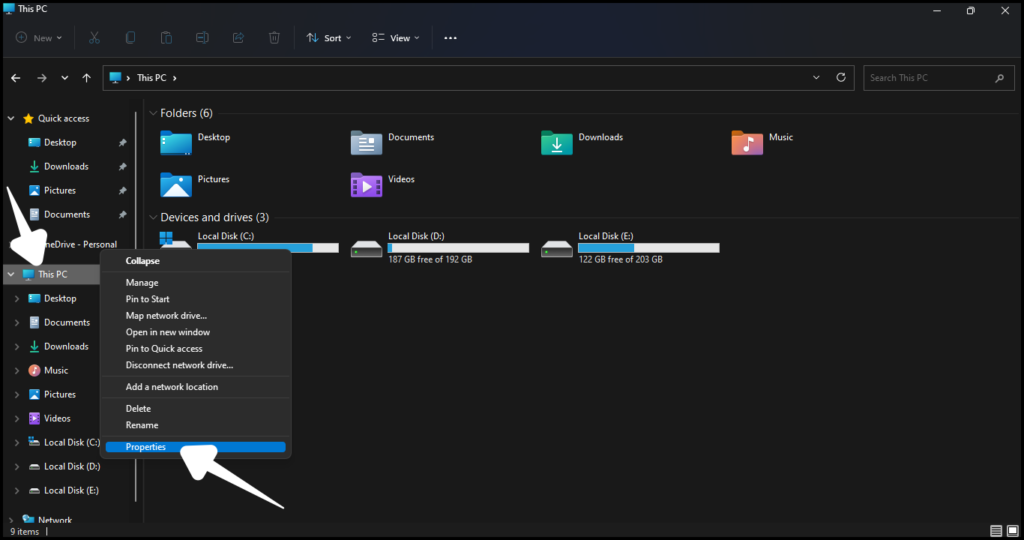
- From the context menu, select Properties.
- Find the “System type” information. This is where you’ll find out what operating system and processor you’re running.
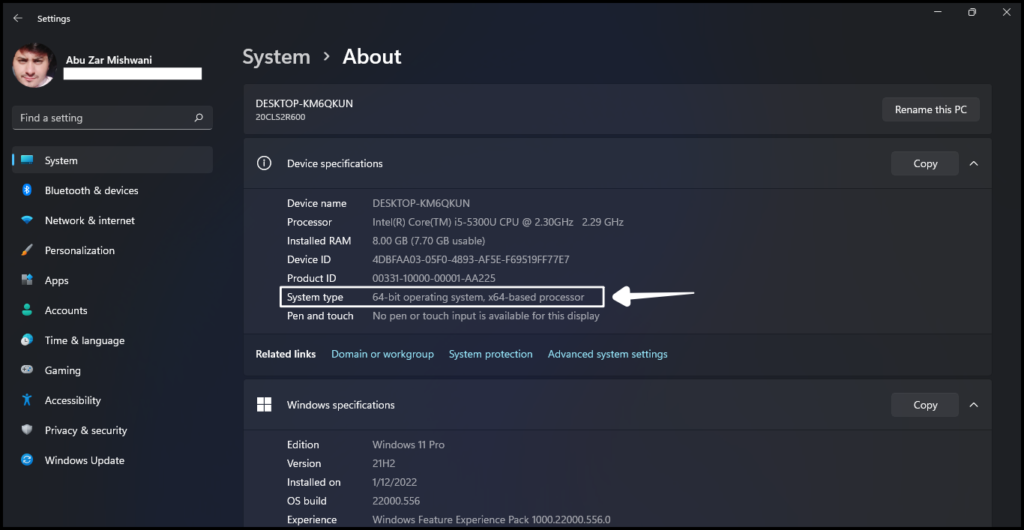
Is It Possible To Upgrade From 32-Bit To 64-Bit?
To upgrade to a 64-bit system, you must first determine whether you have a 64-bit processor. You could be better off getting a new computer if you don’t have the required hardware. Although most computers sold since 2011 have a 64-bit processor, not all of them come with a 64-bit operating system.
If you’re on the market for a laptop or desktop computer, chances are you’ll find one with a 64-bit CPU. All you need to do is utilize software created specifically for these systems.
