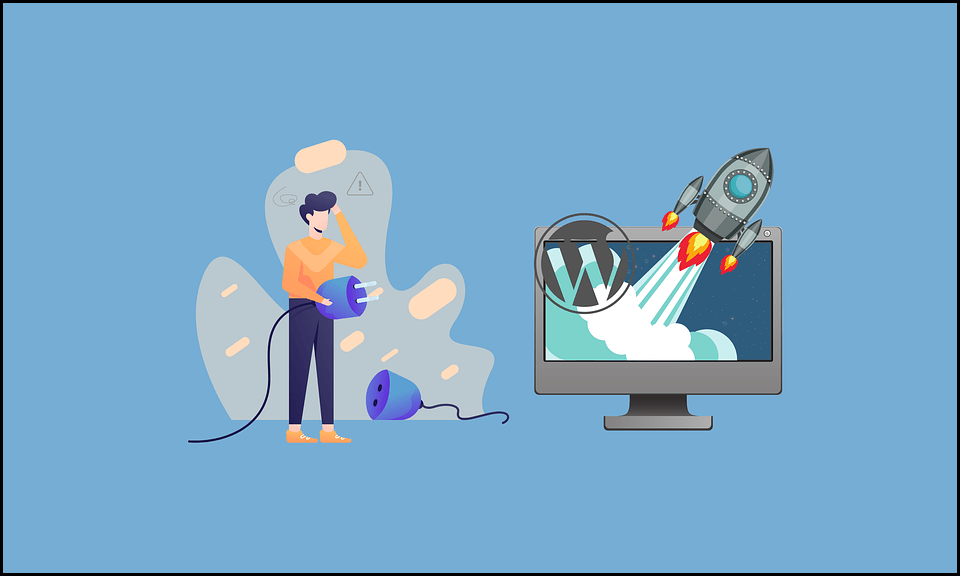You might be thinking, “What is a WordPress plugin?” if you’re new to WordPress. It’s a common question because plugins are a fundamental component of any WordPress website.
Plugins are important for creating exceptional WordPress websites. Users can add new features to their website without needing to write a single line of code.
We’ll address the question “what is a WordPress plugin?” in this post. We’ll then provide you with some recommendations on where to find the best WordPress plugins and how to manage them on your site.
What Is WordPress Plugin?
WordPress plugins are apps that help you extend the functionality and features of your WordPress website. In the same way that applications work on your smartphone.
For example, if you want to send automatic emails to your users, in that case, there is no need to code. You just need to install a plugin and boom! The work will be done.
Similarly, if you want to add new features to your WordPress website, the Solution is “Go Install a Plugin.”
Plugins can transform your site in a variety of ways, from minor modifications to major overhauls. Some plugins, for example, can transform your WordPress site into an eCommerce store, a social network, or a forum.
Additional features, such as an Instagram feed, can also be added to your WordPress website by installing a plugin. Some WordPress plugins don’t even have visible effects on the front end. Installing plugins, for example, can enhance your site’s performance or help it rank higher in search engines like Google.
How Many WordPress Plugins are Available Out There?
On the WordPress.org plugin directory, there are now over 48,000 free plugins available. Thousands more can be found on third-party websites such as Github and CodeCanyon.
There are also dozens of premium WordPress plugins available for purchase from individual developers and companies.
How do WordPress Plugins work?
WordPress is developed in such a way that other developers can modify it and add their own code. The WordPress plugin API provides a rich collection of hooks and filters that developers can use to change or add new functionality to WordPress.
WordPress also gives developers the option of storing data in the database. Plugins can make use of WordPress content types, taxonomies, and custom fields, allowing users to store more than simply posts and pages.
Each WordPress plugin you install on your site is stored in the WordPress database. You have complete control over whether or not they are active.
WordPress connects to the database, loads the core program, and then loads any active plugins on each visit. All of this code is handled on your server before being delivered to the browser of the user.
Where to Find WordPress Plugins?
Whether you want free or paid plugins, you can get them on a few different platforms.
You can install and utilize free plugins without paying anything, yet certain functions may be restricted until you spend money.
On the other hand, premium plugins are clearly more expensive, but they generally come with more functionality as a consequence.
Here are a few good platforms/websites to look for WordPress plugins:
- WordPress.org: It is one of the top sources to get free WordPress plugins and is the official WordPress plugin directory. You can also directly install a free plugin from your WP Dashboard. We will guide you on installing plugins from the admin area and plugin directory later on in this article.
- CodeCanyon: CodeCanyon is a massive repository of only premium WordPress plugins. Third-party developers – while many developers only offer plugins via their own websites.
Free Plugins vs. Premium Plugins:
Free Plugins:
Free plugins can be a terrific option to start building your WordPress website if you’re new to WordPress or have a limited budget.
As your website evolves, you may want to consider replacing some of your free plugins with paid ones that provide greater support, functionality, and compatibility.
Please note that your functionality will be limited if you’re using a free plugin.
Paid or Premium Plugins:
Premium plugins are premium versions of WordPress plugins that include more features, priority support, documentation, and updates on a regular basis. As your company grows, these are critical considerations.
What Can You Do with Plugins?
It’s possible to do whatever you want with your WordPress site. If the functionality isn’t built into WordPress by default, there’s almost certainly a plugin for it.
For example, with a Plugin, you can;
- Using the WooCommerce plugin, you can create an online store with WordPress.
- Using the Job Manager plugin, create a job board in WordPress.
- Create a business directory using the top WordPress directory plugins.
- Create a coupon website, similar to RetainMeNot.
- Use the Gallery Plugin to create a photography website.
- Using the Knowledge Base plugin, create a Wiki website.
- … and a whole lot more.
How To Install a WordPress Plugin?
One of the simplest methods to get a WordPress plugin up and running quickly is to install it from your dashboard. To do it, follow the following steps:
- Login to your WordPress Dashboard (i.e., http://your-website.com/wp-admin).
- Locate Plugins on the left side of WP Dashboard.
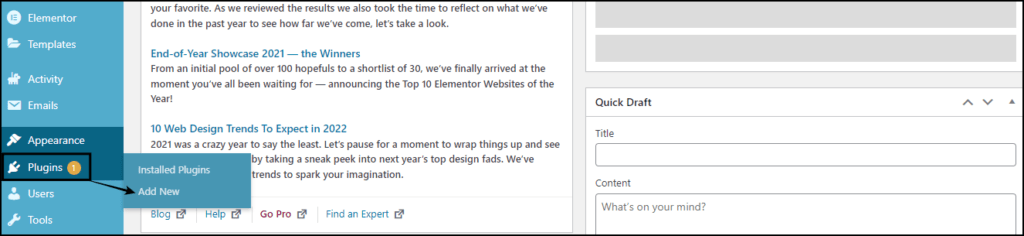
- Hover over Plugins and click on “Add New.”
- You can search for the plugin you want to install on the search box. (We’ll use W3 Total Cache as an example).
- Then click on Install.
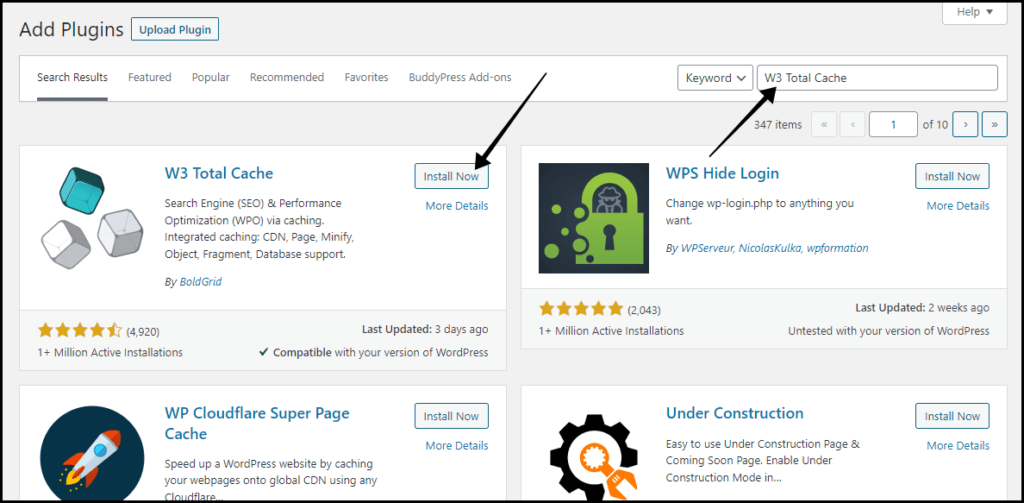
- And Finally, Click on Activate Now.
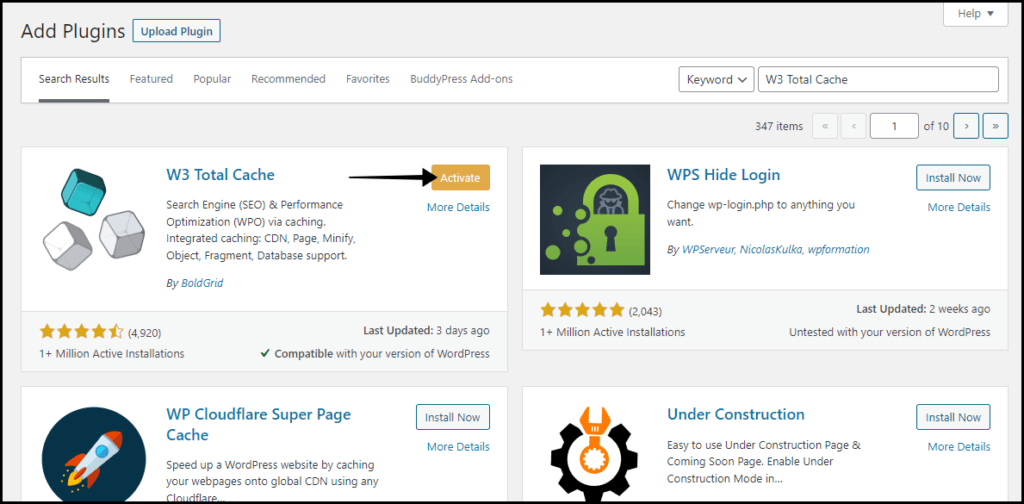
How To Update WordPress Plugins?
It’s important to keep all of your plugins up to date to keep your site running smoothly and securely.
You can generally update WordPress plugins straight from your WordPress dashboard, just like installing them.
- In your WordPress dashboard, go to the Plugins tab.
- Check if a plugin is out-of-date.
- Click the Update Now button to update the plugin.
However, WordPress now allows you to set automatic updates for any installed plugin.
To turn on the automatic updates for a plugin, head over to Installed Plugins and click on Auto-Updates.
How To Deactivate/Uninstall WordPress Plugin?
You can either deactivate a WordPress plugin for some time or testing purposes. But if you want to remove the plugin permanently, you can then click on delete after clicking on deactivate. To do so, follow the steps;
- Go to “Installed Plugins” in your dashboard and click “Deactivate” next to the plugin you want to deactivate.

- Then simply click on “Delete.”

Conclusion:
We hope this post has explained what WordPress plugins are and how they work.
If you still have any questions regarding plugins, you can ask them below in the comment section.